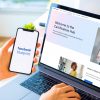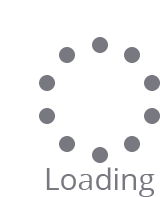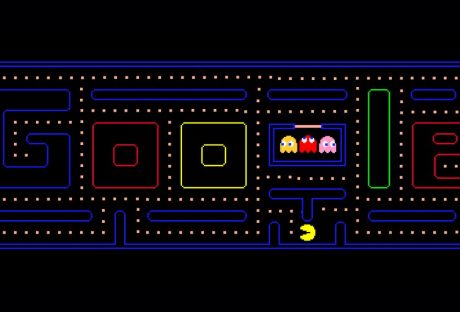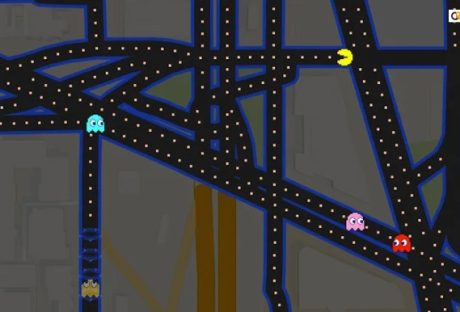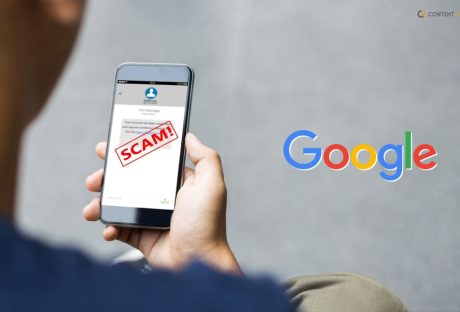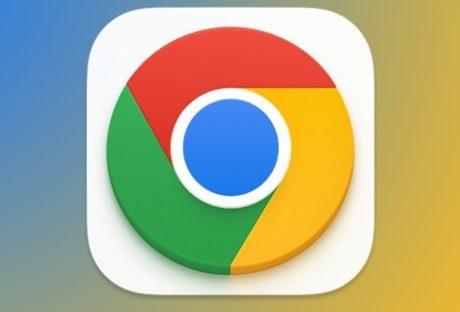I could not recognize myself. When I looked at myself in the mirror, I was surprised. I looked like a big yellow ball, and I was in a maze. There were four ghosts chasing me through that maze as I was eating candies that looked like little dots. I was running away. Suddenly a ghost ate me, and I woke up. I was dreaming.
As a child, I played Pacman so much that I often dreamt about it at night. But I was so happy to learn that google renovated the game for Pacman’s 30th anniversary. In May 2010, google created its first Google Doodle game, and it was Pacman.
Pacman was already popular when it came out in the world. It transcended beyond the borders of countries and was loved among the 90s kids equally.
As more high-end games became more prominent, these minimalist games were fading away in our memory. But google made us play this favorite game on the search engine and helped us remember old memories.
In this article, I have discussed the Pacman 30th anniversary game and how to play it. So, without any delay, let’s jump into it.
Contents
Pacman Game History

Many of us have played Pacman but don’t have any idea about its history. On May 21st, 1980, the first-ever Pacman game came out. A young game designer named Toru Iwatani wanted to create a peaceful and enjoyable game. He succeeded, and his success became a favorite game to many of us.
The game became prominent in Japan in June 1980. But it took the game until October of the same year to come to the US. The game became extremely popular in the world, and it earned the acknowledgment of the Guinness World Record as the Most Successful Coin operating game.
Read More: 10 Google Pacman Doodle Facts
Google Doodle Pacman: Pacman 30th Anniversary
Even after 40 years, Pacman still has a fanbase that cherishes the game and still enjoys playing it. Google released their version of the Pacman game on the Google Search engine to celebrate the 30th anniversary of Pacman on May 21st, 2010.
Google changes its logo on each special day and occasion. But Google started their idea of introducing fun games playable on the search engine in 2010. Pacman’s 30th Anniversary game was the first ever Doodle game that Google created.
Google made the game playable and available for playing. It became immensely popular, and you can still play the game on the search engine. You can simply type “Google Pacman” on the search engine, and it will be available for playing the search engine.
The developers of the game Ryan Germick and google doodler Marcin Wichary kept the same classic vibe in this new Pacman game. The sound of the game, the graphics, and the four ghosts of different personalities are bound to bring back memories.
How Does Pacman Work?
The Pacman 30th anniversary game offers the same old arcade gaming feel, and the most fun part of it is that you don’t need to download it. Similar to the game in the 80s, this game also gives you goals to eat all the 240 dots available in the maze.
The player needs to use the controller keys on the keyboard to move their Pizza-like character through the maze and eat the dots. The goal is to remain alive at all costs while eating the dots.
The character is forever in motion, and the player needs to change direction to avoid the ghosts (Blinky, Inky, Pinky, and Clyde) colored in red, blue, pink, and orange. The ghosts have their personalized attacking strategies.

The attacking modes of the ghosts are –
- Chase
- Scatter
- Frightened
Many who have been playing the game for a long time think that these are the attacking modes of ghosts.
Pacman 30th Anniversary Gameplay Process

So, how to play Pacman 30th anniversary? It is not rocket science. You can play the game simply by searching for it on the Google Search engine. But if you are looking for a how-to guide, then here are the tricks you need–
- Open the Google Chrome browser on your device.
- Search for Pacman 30th anniversary or Google Doodle Pacman.
- Click on the top search result to play the game.
- Click on Play to start playing Pacman on Google.
You can play the game on your computer or your smartphone.
You May Like To Read This: 10 of eSports Most Popular Video Games
Instructions And Controllers For Playing Pacman On Google
On a desktop, you can play this game using the mouse, or you can play it using the keyboard keys. The arrow keys or the WASD keys will help you direct the character through the maze. Most interestingly, you can also bring Ms. Pacman into the game and make it more interesting.
Frequently Asked Questions (FAQs):
Here are some popularly asked questions about the google doodle Pacman game. If you have any further questions, these questions and answers may give you some insight.
The 30th anniversary Pacman game does not bore you. There are 255 levels of the game, and each level becomes more interesting as you advance. The game also has a two-player version that you can play online.
Yes. You can still play Pacman on Google Maps. All you need to do is to go to Google maps and select a city where you can play the game.
The ghosts of Pacman have four colors. Each of the ghosts attacks the Pacman in its own pattern. The red ones directly attack the Pacman. The pink and blue ghosts come in front of Pacman. But the orange ones are random.
Final Words!
There are many fun and relaxing games to play. But none of them are as relaxing as Pacman. More Google Doodle games are there. But Pacman is the simplest, and there are 255 levels to complete. Another exciting thing about playing Pacman’s 30th anniversary is that you don’t have to download the game on your device. You can directly play it on the search engine.
I hope that this article was helpful. If you need any further information, you can reach out to me in the comment box.
Read Also: